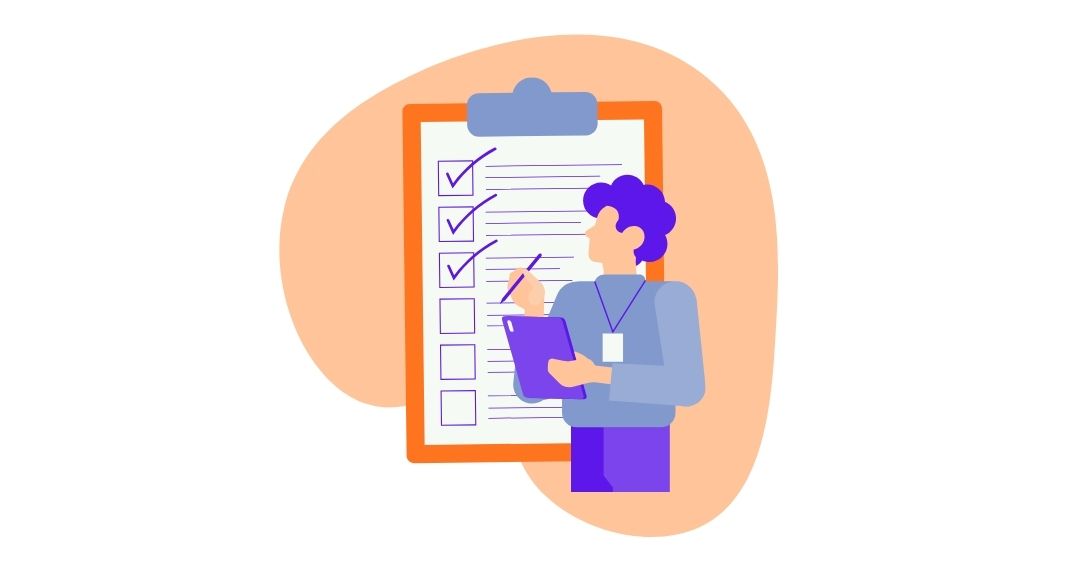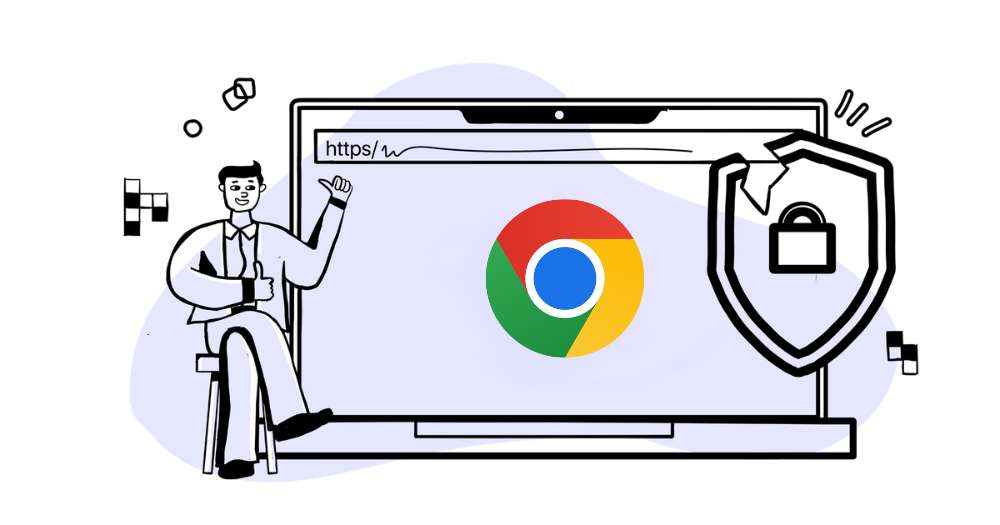To keep email accounts secure, from May 30, 2022, Google no longer supports the use of third-party apps or devices which ask username and password to sign in to Google Account.
As google disabled less secure apps we need to follow the below steps to get Mails using java.
Please follow the below steps and check.
Add a Sahi Password in Google security.
Note: Google now requires that you have 2-Step-Verification 'https://myaccount.google.com/signinoptions/two-step-verification/enroll-welcome' enabled before you can set up an application password.
1. Visit your App passwords page 'https://security.google.com/settings/security/apppasswords'. You may be asked to sign-in to your Google Account.
Note: If you are seeing a message “The setting that you are looking for is not available for your account.” you should enable 2-Step-Verification first.
2. In the Select app drop-down menu, choose the 'Other (Custom name)' and give the name 'Sahi Pro'.
3. Click Generate.
4. In the Generated app password modal, copy your 16-digit password and replace it with the email.password in <Sahi Pro>/userdata/email.properties files.
5. Select Done.
Note: After you’ve clicked done, you won’t see that App password code again. If you ever lose your app password, you can just generate a new one following the above steps.
Resources:
For gmail steps, DevAnswers.